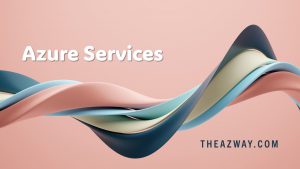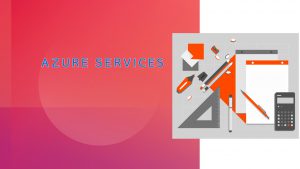Microsoft 365 DSC (Desired State Configuration)
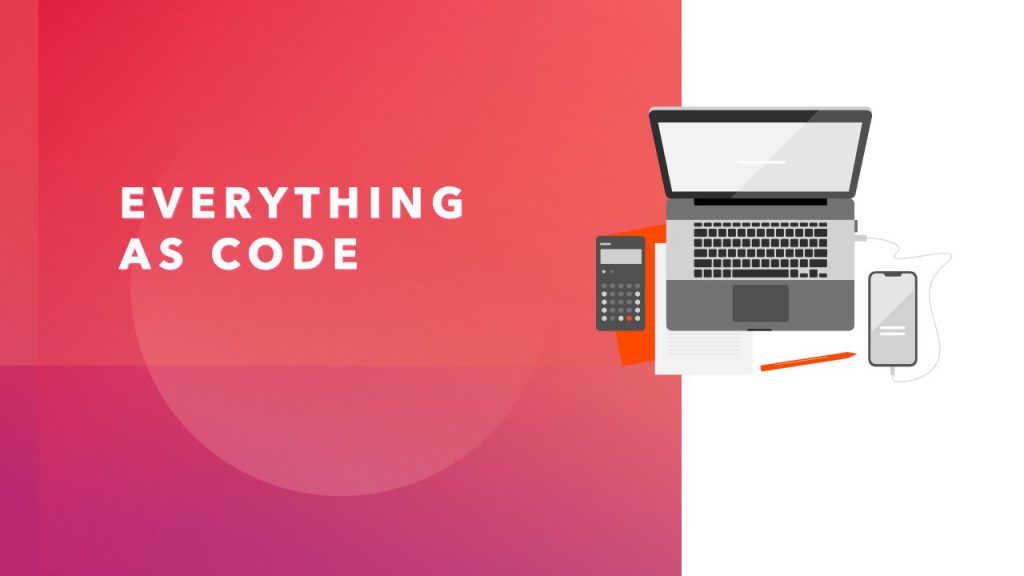
Microsoft 365 DSC (Desired State Configuration) is a configuration management tool that is used to manage the configuration of Microsoft 365 services. It provides a centralized way to manage configuration settings for multiple Microsoft 365 services including Exchange Online, SharePoint Online, OneDrive for Business, and Microsoft Teams. With Microsoft 365 DSC, you can define and manage the configuration of your Microsoft 365 services using PowerShell scripts.
Why Use Microsoft 365 DSC?
Microsoft 365 DSC is a powerful tool for managing the configuration of your Microsoft 365 services. Here are some of the benefits of using Microsoft 365 DSC:
- Consistent Configuration: With Microsoft 365 DSC, you can ensure that the configuration of your Microsoft 365 services is consistent across your organization. This helps to prevent configuration drift and ensures that your services are configured according to your organization’s policies and standards.
- Automation: Microsoft 365 DSC allows you to automate the configuration of your Microsoft 365 services. This can save you time and reduce the risk of errors that can occur when configuring services manually.
- Version Control: Microsoft 365 DSC allows you to version control your configuration scripts. This means that you can track changes to your configuration scripts over time, and roll back to a previous version if necessary.
- Security: Microsoft 365 DSC allows you to configure your Microsoft 365 services in a secure way. You can use Microsoft 365 DSC to ensure that your services are configured according to security best practices, and to ensure that only authorized users have access to your services.
How Microsoft 365 DSC Works
Microsoft 365 DSC uses PowerShell to manage the configuration of Microsoft 365 services. PowerShell is a scripting language that is used to automate administrative tasks in Windows and Microsoft 365. PowerShell scripts are used to define the configuration settings for your Microsoft 365 services, and these scripts are applied using the DSC engine.
The DSC engine is a component of PowerShell that is responsible for applying configuration settings to target nodes. A target node is a computer or device that is being configured using Microsoft 365 DSC. The DSC engine reads the configuration settings from the PowerShell scripts, and applies them to the target node. The DSC engine also verifies that the configuration settings have been applied correctly, and reports any errors or warnings.
To use Microsoft 365 DSC, you need to create a configuration script that defines the configuration settings for your Microsoft 365 services. The configuration script is written in PowerShell, and it defines the configuration settings using DSC resources. DSC resources are PowerShell modules that are used to manage configuration settings for specific Microsoft 365 services. For example, there are DSC resources for managing Exchange Online, SharePoint Online, OneDrive for Business, and Microsoft Teams.
Once you have created your configuration script, you need to apply it to your target nodes. You can apply the configuration script using PowerShell remoting, which allows you to run PowerShell commands on remote computers. You can also use the Azure Automation service to apply your configuration script to your target nodes.
Best Practices for Using Microsoft 365 DSC
Here are some best practices for using Microsoft 365 DSC:
- Use Source Control: Use source control to manage your configuration scripts. This will allow you to track changes to your scripts over time, and roll back to previous versions if necessary.
- Test Your Configuration Scripts: Before applying your configuration scripts to your production environment, test them in a test environment. This will help to identify any issues before they occur in production.
- Use a Modular Approach: Use a modular approach to writing your configuration scripts. This will make it easier to manage and maintain your scripts over time.
- Use a Standard Naming Convention: Use a standard naming convention for your configuration scripts