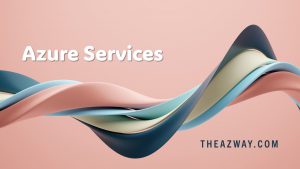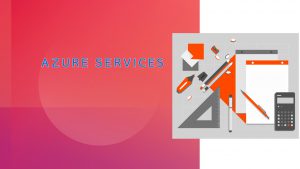Entra Global Access: Security Service Edge
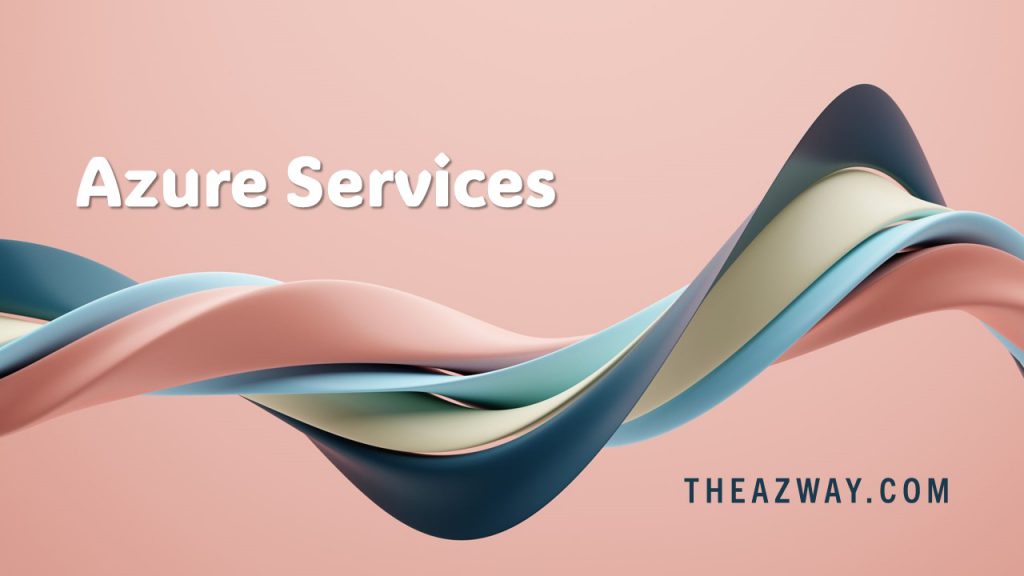
In today’s increasingly interconnected world, organizations are grappling with the challenge of securing access to their on-premises applications, cloud applications, and the public internet while maintaining a seamless and productive user experience. Microsoft Entra Global Access emerges as a game-changer, offering a comprehensive cloud-delivered security service that empowers organizations to achieve their security goals without compromising user experience.
Understanding Entra Global Access: A Zero Trust Approach
Entra Global Access is built upon the principles of Zero Trust, a security paradigm that emphasizes continuous verification and authorization of user access based on identity, device, and risk assessment. This approach stands in contrast to traditional perimeter-based security models that rely on predefined trust zones, which are often vulnerable to exploitation.
Benefits of Entra Global Access: A Multifaceted Solution
Entra Global Access offers a multitude of benefits that organizations can reap, including:
- Enhanced Security: By adopting a Zero Trust approach, Entra Global Access significantly reduces the attack surface and minimizes the risk of unauthorized access. Its centralized management and advanced threat protection capabilities further strengthen the security posture.
- Reduced IT Costs: Entra Global Access streamlines user access management, minimizing the administrative burden on IT teams. This automation leads to cost savings and resource optimization.
- Increased Productivity: Users enjoy seamless and secure access to applications and resources, regardless of their location or device. This streamlined experience fosters productivity and enhances employee satisfaction.
- Enhanced Compliance: Entra Global Access facilitates compliance with industry regulations and data privacy standards by providing comprehensive audit logs and granular access control mechanisms.
Key Features of Entra Global Access: A Powerful Toolkit
Entra Global Access boasts a rich array of features that empower organizations to effectively manage user access and safeguard their digital assets:
- Zero Trust Security: Access is granted based on dynamic risk assessments, ensuring that only authorized users with compliant devices can access resources.
- Conditional Access: Granular access policies enable organizations to define access rules based on user attributes, device characteristics, and risk factors.
- Threat Protection: Entra Global Access acts as a first line of defense, incorporating a cloud access security broker (CASB) to filter and block malicious traffic.
- Data Loss Prevention: Data encryption at rest and in transit safeguards sensitive information from unauthorized access or disclosure.
- Application Proxy: Users can securely access applications from anywhere through a centralized proxy, eliminating the need for direct VPN connections.
- Clientless Access: Users can access resources without installing any software on their devices, simplifying management and deployment.
Getting Started with Entra Global Access: A Simplified Process
To embark on the Entra Global Access journey, organizations can follow these straightforward steps:
- Create a Microsoft Azure Subscription: A valid Azure subscription is required to access and manage Entra Global Access services.
- Sign Up for Entra Global Access: Enroll in the Entra Global Access service through the Azure portal, selecting the appropriate pricing plan.
- Configure Entra Global Access: Configure the service settings to align with organizational policies and requirements.
- Deploy Entra Global Access: Integrate Entra Global Access with existing identity and access management (IAM) systems for seamless user authentication.
- Monitor and Manage: Continuously monitor user activity, audit logs, and threat detections to maintain optimal security posture.
Sure, here are the steps to configure Entra Global Access using the Azure portal:
Prerequisites:
- A valid Azure subscription
- A Microsoft 365 or Azure AD tenant
- A domain name that is configured for use with Microsoft 365 or Azure AD
Steps:
- Create an Entra Global Access resource:
- Go to the Azure portal and sign in to your account.
- In the search bar, type “Entra Global Access” and select the “Entra Global Access” service.
- Click on the “Create” button.
- Select the appropriate pricing plan and resource group.
- Provide a name for the Entra Global Access resource and click on the “Create” button.
- Create a traffic forwarding profile:
- In the left-hand navigation pane, click on “Traffic forwarding profiles”.
- Click on the “Create” button.
- Select the “Microsoft 365” option and click on the “Next” button.
- Provide a name for the traffic forwarding profile and select the appropriate Microsoft 365 tenant.
- Click on the “Review + create” button and then click on the “Create” button.
- Configure Conditional Access:
- In the left-hand navigation pane, click on “Conditional Access”.
- Click on the “Create new policy” button.
- Give the policy a name and select the appropriate users or groups.
- Under “Cloud apps or actions”, select “Microsoft 365 apps”.
- Under “Conditions”, select “Device platforms” and choose the desired platforms.
- Under “Access controls”, select “Grant access” and click on the “Assign” button.
- Click on the “Review + create” button and then click on the “Create” button.
- Install and configure the Global Secure Access Client:
- Download the Global Secure Access Client for the appropriate operating system.
- Install the client on the user’s device.
- Sign in to the client using the user’s Microsoft 365 or Azure AD credentials.
- Enable universal tenant restrictions:
- In the left-hand navigation pane, click on “Universal tenant restrictions”.
- Click on the “Enable” button.
- Select the appropriate options for “Block access to public internet” and “Block access to unmanaged devices”.
- Click on the “Save” button.
- Enable enhanced Global Secure Access signaling and Conditional Access:
- In the left-hand navigation pane, click on “Enhanced signaling and Conditional Access”.
- Click on the “Enable” button.
- Select the appropriate options for “Enable enhanced signaling” and “Enable Conditional Access”.
- Click on the “Save” button.
Additional notes:
- You can also configure Entra Global Access to use Azure Private Link to connect to your on-premises applications.
- You can also use Entra Global Access to access applications hosted on Amazon Web Services (AWS) or Google Cloud Platform (GCP).